In a previous post I've told my initial impressions using the ZTE AC30 Mi-Fi router, and if yesterday I try to use CDMA card, this time I tried again deeper by using the GSM card. I want to share this time is how to change the settings in the ZTE AC30 Mi-Fi router. ranging from the default condition until it can be custom Wifi SSID and Password her.
ZTE AC30 Mi-Fi Router GSM and / or CDMA — the setup :-
- First thing to do is connect the ZTE AC30 which is off to the PC using USB, then?
- The next step is to do the installation of drivers and software, which will appear autorun and setup program, and after the initial installation process is finished, turn the ZTE AC30 Mi-Fi router by pressing the power button on the right side.
- Why ZTE AC30 must be connected to a PC with a USB turned off and then turned on? ZTE AC30 has two modes, namely USB modem mode, and the mode wireless modem. when it is turned on in a state connected to the PC using a USB then he will use the usb mode so that he will perform the initialization connect to the internet by becoming a local area connection.
- the first time use, the USB mode is highly recommended to use so that we can change the default setting before use, and if we lose the password ZTE AC30 wireless SSID, then this mode is the one who can save us.
- after the driver installation process is complete, the desktop will display a link to the administration dashboard towards ZTE AC30 Mi-Fi router. the default setting, the dashboard will use the Chinese language and can be changed by selecting the english mode in the drop-down option in the top right.
- to get into the mode of administration, password needed we might not find anywhere disekitaran handset, box, etc. nah, this password if it has not been changed at all, then we can use the word admin as a password, which is the default password to get into the mode of administration ZTE AC30 Mi-Fi router. and better not be changed unless we could easily have new password. to begin to change the setting ZTE AC30 Mi-Fi Router, we can select the "Quick Setup" and click "Next" at the bottom right to start.
- The first setup dial configuration, I suggest that this does still use the "Auto APN" only, and click "Next" to continue.
- SSID is the next setup, there is an option to rename the SSID into which we are more familiar and its broadcast mode that can be set to be hidden. if so, continue to click "Next".
- after setting the SSID name is complete, the next interface for password setup SSID, well this is where we can make protection against ZTE AC30 wireless connection Mi-Fi Router we will, of course use a secure password, but still we can easily remember. after completion, continue to click the "Next"
- on the next page will display a confirmation module, whether changes before we do can be saved or not, to save click the "Apply" button or click the "Back" button to repeat.
- after we click the "Apply", ZTE AC30 our Mi-Fi Router will be restarted to activate the new settings just entered. and we will be asked to log in again before proceeding further changes to the settings.
- ZTE AC30 re setup process has been completed, and to try would be to turn off the Mi-Fi router, disconnect the USB, and then turn it back so she is active in wireless mode. then note on your wireless receiver, whether there had been our SSID setup, enter a password, and happy surfing.
This article is actually created after a number of inquiries in-my previous post regarding the default password ZTE AC30 Mi-Fi router. for new uses and have not made any changes, could have found the default password ZTE AC30 wireless Router Mi-Fi modem on the back cover.
Where as for administrative dashboard password, the default is admin. - At the end, hope it helps;)
You May Like More:-
- Bsnl 3G DataCard Lw 272 & Lw 273 Unlocking Free
- How to use other sim in BSNL 3G Data card free
- Unlock E5832 Airtel Nigeria Huawei WiFi Pocket Router Gateway
- How to Unlock BSNL 3G DataCard Model no : LW272 use it with Airtel and Vodafone TATA DOCOMO 100% WORKING
- How to use any network's sim in Aircel Datacard (Bsnl / Airtel / docomo)
- Unlock Huawei E5836 Mobile Wi-Fi Telus Mobility Router Gateway Free Instructions
- How to Unlock Usb 3g datacards (Aircel + Airtel + Bsnl + Vodafone + idea)
- Latest Unlock BSNL 3G Datacard / Dongle Free
- How To Unlock ZTE MF100 USB 3G Modem Free
- How To Unlock ZTE MF332 USB 3G Modem Free










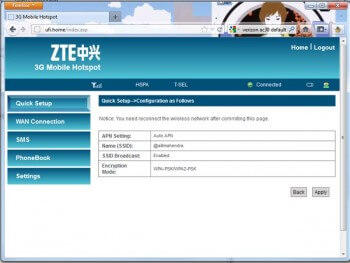



No comments:
Post a Comment