Launch software. If there is no DC-Unlocker/Rocker/Vygis or Infinity dongle connected to PC, then log in screen will appear. Use your account details to log in, otherwise you have a possibility to access software with free account that will allow you only to detect device.
How to get username and password check here
- Software window will appear
- Connect ZTE MF825 to PC, wait minute or 2 until it is recognized on computer then click "Refresh" button, wait for device to be detected on software
- Click "Unlock" button
- Monitor unlock process
- NOTE: If you get error during unlock, do not disconnect it from pc, instead, go to Device manager, your modem should be visible under Other devices like so:
- At the end a message will appear that unlock has beeen completed successfully
Restart device by disconnecting it from PC then connecting it back to finish the process. Now it is unlocked and usable with other operator sim cards
| Download ZTE MF825 Bolt unlocker here |
NOTE: This software will work only with ZTE MF825 Bolt Firmware BD_BOLT_MF825AV1.0.1B06 Build Dec 31 2013 11:03:10
You May Like More :-
- How to Openline / Unlock ZTE MF65M, MF65+, MF63, MF93D, MF910L Pocket Wifi
- How to Unlock ZTE MF 190 / MF180 / MF110 / MF673u
- ZTE MF90 uFi LTE 4G Mobile Hotspot Device
- 25 DBI TS9 LTE 4G External Antenna Boostor
- Unlock ZTE MF70 Modem Using DC-Unlocker Software
- ZTE Device battery indicator, network adapter missing repair
- Download DC-Unlocker - ZTE Icera Unlocker client v.1.0026
- ZTE ICERA Firmware Writer
- Configuration of Beetel 450 TC1 WiFi ADSL Modem for BSNL, MTNL and Airtel Broadband
- How to Use your WiFi ADSL Modem cum router as a Wireless access point only




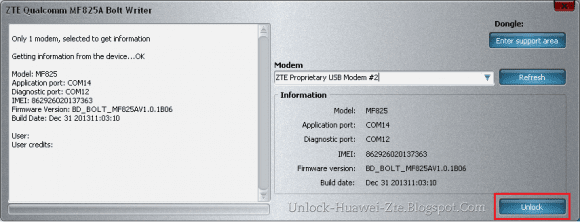

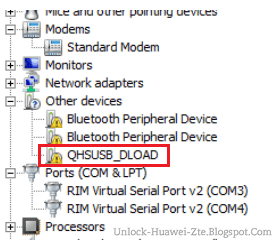

No comments:
Post a Comment