How to create a Bootable Windows 7 USB flash drive : For those who don’t have a windows 7 installation disk or either it is damaged, then you can create and use a Bootable USB flash drive to install Windows 7 on your PC. The process of creating a Bootable windows 7 USB flash drive is fairly easy, however you will have to download a copy of windows 7 ISO file.
Fortunately Microsoft provides Windows 7 ISO images as free downloads to the public. You can download Windows 7 iso images from here and Once you have downloaded a Windows 7 ISo file, you can then follow the instructions provided below to create a Bootable windows 7 USB flash drive.
Instructions to create a Bootable Windows 7 USB Flash Drive
Download Rufus and run it with Administrator rights.Step 1: Select the USB drive.
Step 2: Select “ Select MBR partition scheme for BIOS or UEFI “ ( Note: If your PC has UEFI bios, select the other two options. )
Step 3: Select NTFS for File system. ( Note: Select FAT32 if your PC UEFI bios. )
Step 4: Select the default Cluster size.
Step 5: Type in a name for the Bootable USB Flash Drive.
Step 6: Make sure you select these three options under Format options.
- Quick Format
- Create a Bootable disk using.
- Create extended labels and icon files.
Step 8: Select the Drive icon next to ISO Image and then select the Windows 10 ISO file.
Step 9: Verify all the settings and then click on the Start button.
That’s it, now you’ll just have to wait for a couple minutes more and the Windows 10 Bootable USB Flash Drive should be ready for installing Windows 10 on your PC.
After a few minutes your Windows 7 Bootable USB flash drive will be ready for installation. Reboot your PC and set the bootable flash drive as a first boot priority in the bios settings. Save the bios settings and reboot once again to continue with the windows 7 installation process .
| Download Rufus Software for windows |
Note: You have to allow booting from USB devices in your BIOS settings in order to proceed further with the windows 7 installation .
You May Like More :-
- Download USB 3G ZTE Modem Dashboard and Drivers
- Unlock Tool for Sierra Wireless AirCard All Models (All-in-One)
- Unlock Etisalat Nigeria MF180 modem Totally Free using DCCrap.exe
- Unlock ZTE MF 180 3G Modem all network totally free using DCCrap.exe
- How To Install And Use WhatsApp Without SIM (Mobile Number)
- WhatsApp for Desktop keyboard shortcuts and all you need to know
- How To Set Up And Use WhatsApp Web Client [Video]
- How to Fix Hard Drive that suddenly became RAW?
- Google Play Store 6.5.08 Update Available for Free with Bug Fixes and Improvements
- Download Google Play Store 5.12.9 APK [Link]

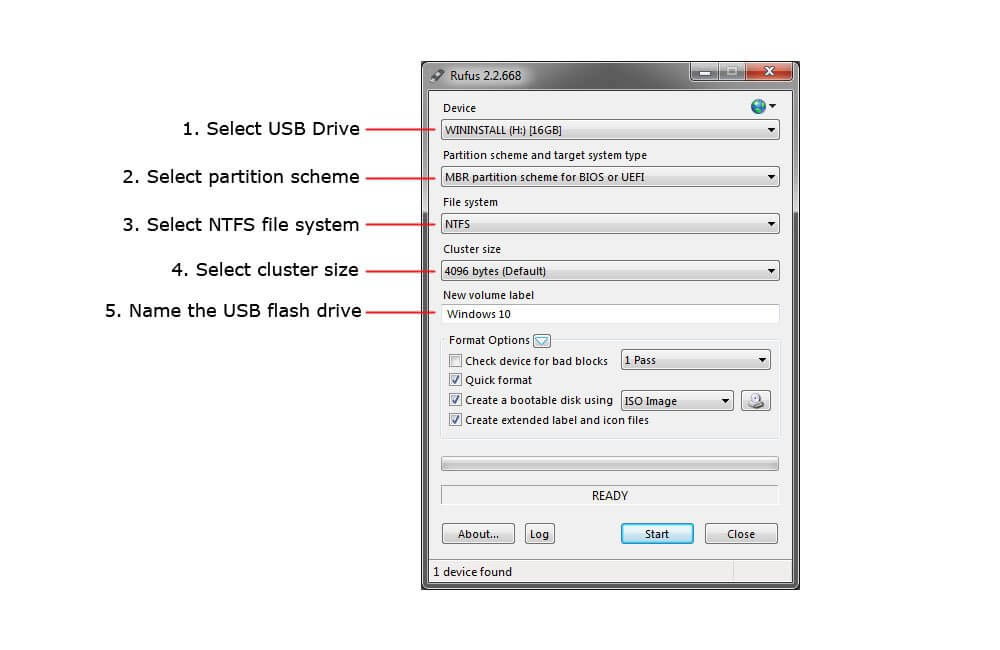


No comments:
Post a Comment