If you want to unlock your Wi-Fi network so that others can access it without a password, change your router settings to create an open access point.
How to Unlock a Wi-Fi Network
These instructions apply broadly to all routers. Consult your router's manual or visit the manufacturer's website for more specific guidance.- Launch your preferred web browser. In the address bar, enter your router's IP address.
- Enter your router's username and password. You can find this information on your router. Sign In on the Netgear router settings
- Select Wireless or Network in the main navigation menu.
- Look for a Security Options or Wireless Security section and change the setting to None or Disabled.
- Select Apply to make the change permanent. Your router is now accessible by everyone, and you can connect without a password.
- When you're ready to re-enable your security, return to the router's settings, select the appropriate security dropdown, then select WPA2 Personal. Use AES encryption, create a strong password, then save and apply the changes again for them to take effect.
Tip: On most routers, the default IP is 192.168.1.1. You'll probably find your router at that address unless you configured it differently.
Tip: The password for the router is not the same as the network key. On many routers, the username is admin and the password is password.
Note: The exact options may differ slightly based on your router.
Was this page helpful?



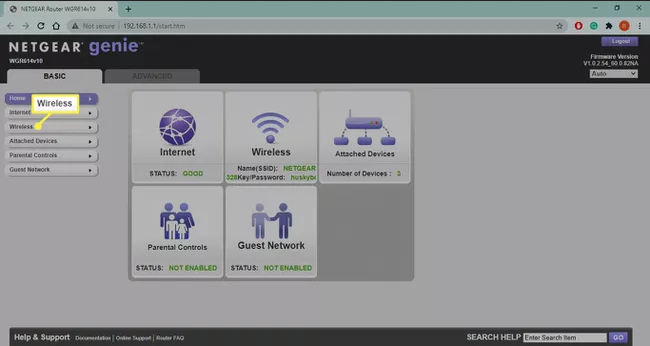
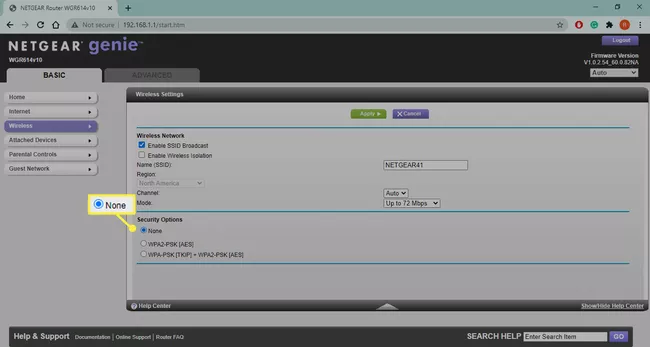

.png)
No comments:
Post a Comment