Backup your phone is a sound decision that will help you in the future. Android phones are definitely not made of Adamantium and a good strike can easily make them useless.
Accidents with phones happen more often than you think.
What if you slip your phone out of your car’s window, at the speed of 80km/h! (Not while driving, of course). Or may be you just need to Factory Reset your phone for any specific reason. Many issues can arise, but you don’t have to lose all your data along with your phone.
If you will backup your phone data today, you won’t have to cry about it tomorrow. However, backing up your phone data is not something just one tap away. You either have to hurt your wallet or go through different processes to backup your phone.
In this tutorial, we are going to cover the “Free” methods to backup your phone data. However, you will have to scatter your data over different apps to back it up.
What if you slip your phone out of your car’s window, at the speed of 80km/h! (Not while driving, of course). Or may be you just need to Factory Reset your phone for any specific reason. Many issues can arise, but you don’t have to lose all your data along with your phone.
If you will backup your phone data today, you won’t have to cry about it tomorrow. However, backing up your phone data is not something just one tap away. You either have to hurt your wallet or go through different processes to backup your phone.
In this tutorial, we are going to cover the “Free” methods to backup your phone data. However, you will have to scatter your data over different apps to back it up.
Copy Data to PC (The Old Fashioned Way) :-
- Most basic thing you can do to protect your data is to copy it to your PC. Yes, it is definitely the most common and simple thing to do, but still it deserves a mention.
- Just connect your android phone with your PC via USB data cable. Once connected, you will see a new Drive in My Computer with your phone’s name, open it to access all your files.
- Copy all the files and paste in your PC, but make sure you copy in a folder with proper name such as “My S5 Backup 4/3/2015”.
Use Google To backup “some” data and settings :-
Google lets you backup important data such as :- Contacts
- Calendar
- App data
- Wi-Fi passwords
- Some phone settings.
- photos
- SMS
- Videos
- Other similar data
- To start backing up, tap on phone “Settings” and from there tap on “Backup and reset”.
- In there, check both “Back up my data” and Automatic restore”. After that, tap on “Backup Account” and add your Google account if you already have one or create a new one to add.
- Now, go back to “Settings” again and scroll down to “Google” under “Account” heading, and tap on it. Tap on your Google account and check all data which you would like to be synced.
Backup your Photos and Videos
- To backup your photos and videos automatically, you will require a third-party app that will back them up to their service. For this purpose, we are going to use the app Photobucket. It’s an ad supported app that will auto backup all your photos and videos whenever a new one is taken, and comes with 10GB of storage for free. If you need more space you will have to buy it.
- The app is quite good if you don’t have tons of data to store, but if you need more you will have to spend some cash.
- Just download the app and launch it. You will first have to create a new Photobucket account or sign in with your Facebook account.
- Now, tap on Menu located at the top left corner of the screen and scroll down and tap on “Settings”. From “Settings” tap on “Upload Settings”.
- There will be an option of “Auto Backup”, make sure it is checked. Now, whenever you will make a new video or take a new picture, it will be uploaded to Photobucket server. You can tap on “Your Library” to access your photos and videos, they will be arranged according to the time when they were taken.
Backup SMS and Call Logs :-
- You can Backup your SMS and Call Logs easily with the help of SMS Backup + App. The app is quite popular with 4.4/5 rating on Google Play Store. It has a really easy to follow interface and all your data will be displayed in your Gmail account under a separate heading. However, if you have lots of data then it might take some time to backup.
- Download the app and launch it. Tap on checkbox next to “Connect” and add your Gmail account (if you don’t have any, then you will have to create one).
- Tap on checkbox next to “Auto backup” to check it, so all your SMS and call logs are backed up automatically. Now, tap on “Backup” on the top and all your SMS and calls logs will start backing up.
- If you lose the phone, just download this app on the next android phone and tap “Restore” on the top. From the prompt, tap on “Yes” and your message app will be temporarily changed with SMS Backup + message app and then switched back again to your Message app when data is restored.
Backup Almost Everything (Paid)
If you don’t mind spending few bucks and want to get out of all the hassle mentioned above, then you can pay for a dedicated app that will backup everything.If you are willing to get one, then our recommendation will be My Backup Pro. It is a really popular app with lots of features and works on both Rooted and unrooted android phones.
There are also other paid options, but some might require you to root your phone, such as:
- G Cloud Backup (Free version comes with only 1GB of free memory)
- Helium
- Titanium Backup PRO Key (Root required)
You May Like More:-
- Celkon WIN 400 Hard Reset, Unlock, Forgot Password Recovery
- Celkon Hard Reset with Manual Method
- Celkon Mobiles List with Unlock, Hard Reset, Forgot Password Recovery
- Celkon Mobiles Factory Reset From Menu
- Samsung Mobile Factory Reset From Menu
- Visible Feedback On Android Phone When You Touch
- How To Protect Your Sd Card In your Android Phone
- How to Reset And Reboot Your Android Phone (When you forgot password)
- How To Download Android Tools And Drivers
- How To Reset and Reboot Android Mobile with Android Drivers




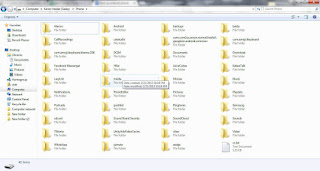







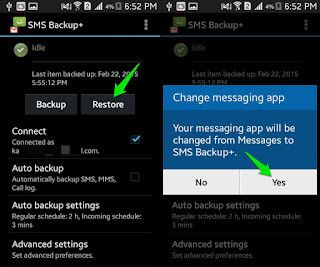
No comments:
Post a Comment