Are you forgot your password and you want to reset your android phone. Here is the solution for this problem. Now-a-Days Rebooting of android phones is the biggest problem. You can Reboot or Reset Some Android mobiles manually without having any software but all android devices are not Reboot manually. Now i am providing detailed information about how to reset android mobile.
Article Description :-
Android mobile Reset, Reboot, Password recovery methods, Password unlock methods, Reset code, Reset pin or face lock, Reset pattern lock, reset Gmail, Wipe data or cache, Hard reset on fast boot mode with android software such as Android Tools and Drivers.
Download and Install Android Drivers
- Download Android Tools and Drivers
- Install Drivers manually
- Drivers will create a short cut on desktop.
- If it will not create any shortcut, Open Android_Tool_Drivers\Android Multi tool\Android Multi Tools v1.02b gsmforum file .
- Then Click on Run
- Now you see the command prompt
Before Reset or unlock password of android phone
- Recharge your battery above 30%
- Remove your sims and sdcards because while rebooting it will format all your data.
- Switch off your mobile
- Press and Hold the volume – button and power off/on button
- Or volume + button and power off/on button for a few seconds
- Or Volume – , Volume + And Power button
- Now you will see the Reboot mode
- Then connect your mobile phone to your PC.
Android Mobile Reset Face or PIN Lock :-
If you want only reset your face or PIN lock. Just follow below steps.- Type 2 then press enter for Reset face or PIN lock
- Now you reset the Face or PIN lock successfully
Android Mobile Reset Face or Gesture Lock :-
- Type 3 then press enter for Reset face or Gesture lock
- Now you reset the Face or Gesture lock successfully
Android Mobile Reset Gmail :-
You can also reset your Gmail account here.- Type 4 then press enter for Reset Gmail
- Now you reset Gmail successfully
Android Mobile Wipe Data :-
- Type 5 then press enter for Wipe data
- Now you Wipe Data successfully
Android Mobile Reboot :-
- Type the 6, Then press enter.
- Wait for a while
- Now your phone is successfully Rebooted.
Android Mobile Wipe Data or Cache On Fastboot Mode:-
- Type 8 then press enter for Wipe data or cache on fastboot mode
- Now your wiped successfully
You May Like More:-
- How to Upgrade/Update Micromax unite 2 a106 To Android L Lollipop 5.0
- How to Upgrade Micromax Canvas Doodle 3 A102 to Android 4.4 Kitkat
- How to Unlock Customized Huawei E3533 Beeline Russian Modem
- How to Unlock Huawei E5373s-155 Zain Kuwait Mobile WiFi Router
- Intex Cloud V launched in India with a price of Rs. 3,999
- How to Unlock 4G+ Modem MegaFon Turbo M150-2 of Russia
- How to Make Vodafone USB 3G Modem Driver (Hardware)
- External antenna plug in to usb modem to increase signal and speed on your USB plug it
- Firmware Upgrade Guide for Huawei Modem Dongle
- Unlock Huawei E3531 4G USB Broadband Modem Free


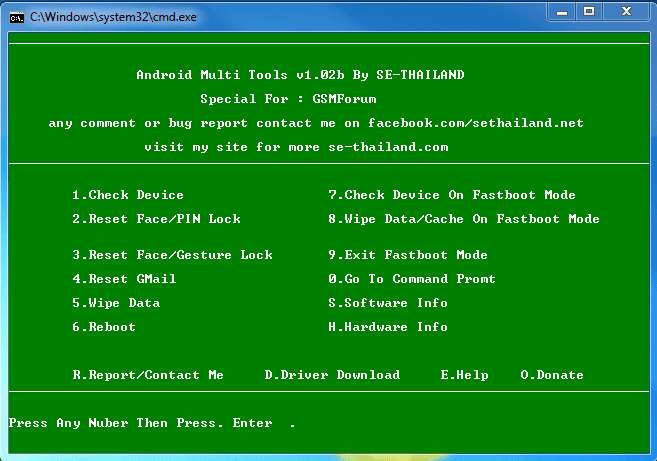
No comments:
Post a Comment