So you are looking to unlock your Data card/USB modem,but don't know its IMEI number.It's easy to find IMEI number of any data card by the simple steps using Hyper terminal program.
What is HyperTerminal ?
Hyper Terminal is a program available in default for Windows XP for Modem Configurations
(Start menu->Programs->Accessories->Communications->HyperTerminal)
Hyper Terminal is not available in default for Windows7 and Windows 8.It can be downloaded here :
153.33 KB
Download and extract the contents to desktop (Desktop\hyper\).Now you have got HyperTerminal in your system.Connect your Data card to your PC or Laptop through the USB port and proceed doing following steps.
Step 1:- DETERMINATION OF USB PORT
At first we need to find the port number (unique number of each USB port)to which your device is connected- For Windows XP
- Go to Start menu->Settings->Control Panel
- Find "Phone and Modem Options" in the Control Panel and open it
- On the Modems tab you will find the COM port in the "Attached to"Column of your wireless modem.Make a note of it.
- For Windows 7 and Windows 8
- Go to Start menu->Control Panel -> Devices and Printer
- Under the Devices group find your 'Modem Name ' . Right click on it and select modem settings.
- On the Modems tab you will find the COM port in the "Attached to"Column of your wireless modem.Make a note of it.
Step 2:- NOW OPEN HYPERTERMINAL
- For Windows XP, Open HyperTerminal from the communications category.
(Start menu->Programs->Accessories->Communications->HyperTerminal)
- For Windows 7/Windows 8 ,Open HyperTerminal from the hyper folder.
(Desktop\hyper\hypertrm.exe)
Step 3:- DETERMINATION OF IMEI NUMBER
- In the Connection Description window, enter a name into the Name field and click OK.
- Selection of an Icon is not required.
- In the "Connect To" window, leave the Phone Number blank..In the "Connect Using" field, select the COM port where the PC card(modem) is connected. Click OK.
- Under Port Settings, select the "Bits per second" field to display 115200. Leave the default values in all of the other fields and click OK.
- Type ATE1 and press Enter.
- An OK message will return. The AT command will echo all sent commands back on screen.
- Type AT+CGSN and press Enter.
- Now you will get the IMEI Number of your data card.
You May Like More:-
- Mobile Partner DashBoard For Huawei Usb Modem
- Download Huawei USB Modem Unlocker by Mustipusti
- Download MKey for Unlock Any Modems And Phones
- Download Huawei Unlock Tool by Malindaprasad
- All Huawei GSM Modem Unlock Tool
- Huawei New Algo Unlock Codes & Huawei Unlocker
- Dc Unlocker Cracked+Unlimited Credit Download
- Free Nokia Phones Unlocking Codes Generator and Calculator
- How to Reset Permanently Blocked Hauwei Usb Modems Lock Counter
- Unlocking Idea 3G Net Setter Huawei E1732 (100% WORKING)




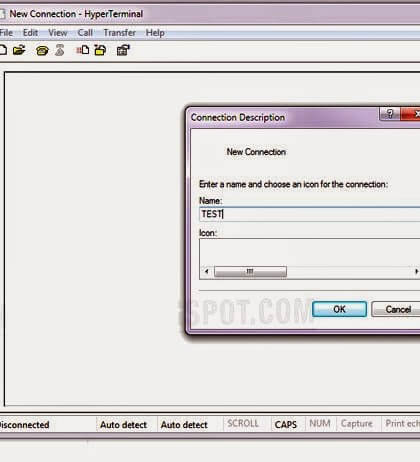
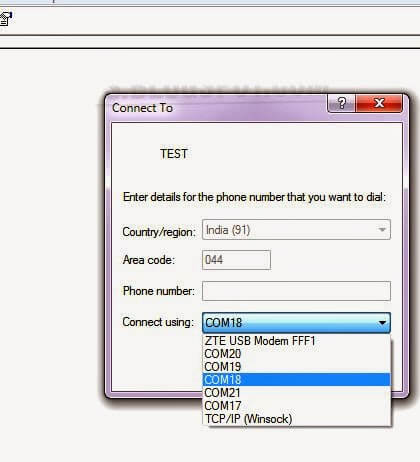
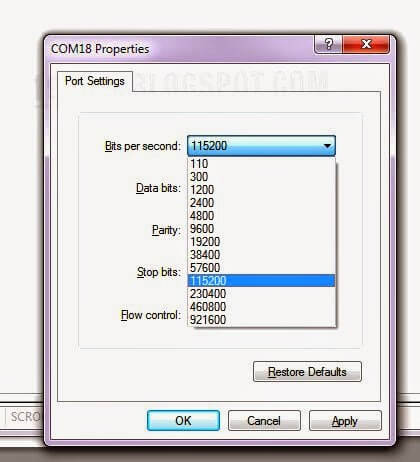

No comments:
Post a Comment