Instructions for the Huawei B970b router : How to change the network settings on your B970b? If your Huawei B970b is not new, it is best to power up the unit and reset it using the reset hole on the side of the unit.
- Power up the B970b and wait until the WLAN light is green.
- Using WiFi, connect to the "gateway" network and with a browser go to https:// 192.168.1.1 or connect your PC to the B970b with a network cable, making sure your PC network is set up for the correct subnet to enable connection to 192.168.1.1.
- This is the B970b home page.
- Before doing the procedure below, make sure you have all the PPP info for your 3G network! Your Network Supplier may help. If not, Google is a very good place to look.
Change the network settings on the Huawei B970b router
- Log in with the password "admin"
- Go to "Advanced Setings" > "Dial-up Settings" > Profile Settings
- You will see a drop-down box at the top and the
- text fields will have arbitrary settings. Ignore them !!
- Change "Profile Name" to any name you choose, e.g. Three UK
- PPP User Name and PPP Password can be filled in, but are often bank.
- APN can be static or dynamic but is usually static. "internet" is a typical APN
- IP Address is nearly alway dynmic and can be left blank
- Now, click on the red "Save" button at the bottom right of the page.
- Your new profile is now saved to the BOTTOM of the profile list, NOT in alphabetical order !!!
- Go back to "Dial-up Settings" and select "PPP Settings"
- Using the drop-down box at the top, go to the bottom of the list, and you will find your new profile! Select it.
PPP Authentication varies with network, but PAP is a good try.
Leave the other fields as the default and click the red Apply button.
That's it !! Simple if you know how !!
It is often best to power down the Huawei B970b rotuer and then power it up again after making these changes.
You may add as many new profiles as you like, if you use more than one network.
You May Like More :-
- How to Unlock The Huawei B970 HSDPA Modem
- How to Unlock Huawei E173 (Metfone) USB Modem Free and Work 100%
- Easy Code modem Huawei E173 metfone (Unlock E173 metfone with one click and free)
- How to Determine the Country and Operator Versions of Huawei Firmware Update
- How to Check the Firmware version of Huawei Modem or Router?
- How to re-lock Huawei EC315 MTS Wingle of India
- How to re-lock Huawei EC315 Tata Photon Wingle of India
- How to Use Huawei HiLink (Mobile WiFi) Software to Unlock Routers and MiFi
- How to Unlock Huawei E5373s-157 MiFi Router of Altel Kazakhstan?
- How to Unlock Huawei B593s-22 Router (Smile Tanzania)
- How to Unlock Option iCON 431 (solved unlock problem)



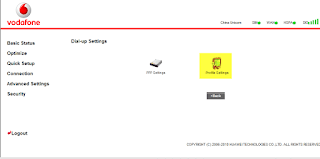
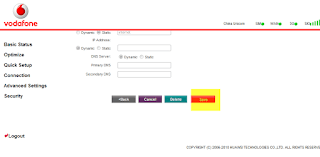




No comments:
Post a Comment