This article will help you configure your NETGEAR router for cable/broadband internet connection. The information in this article applies if you configuring a cable internet connection with a NETGEAR router that uses the Smart Wizard user interface.
If you have a router with a NETGEAR genie user interface, see How to configure your NETGEAR router for cable internet connection with NETGEAR genieIf you have a DSL internet connection, see one of the following articles:
- If your router uses the NETGEAR genie user interface, see How to configure a NETGEAR DSL Gateway for internet connection with NETGEAR genie
- If your router uses the old Smart Wizard user interface, see How to configure a NETGEAR DSL gateway for internet connection with Smart Wizard
1. Connect your modem to the internet port of the NETGEAR router and your computer to any of the four LAN ports.
2. Switch the computer, router, and broadband/cable modem, off and on again. Wait for them all to finish booting up.
3. Open a web browser and type the router's IP address which would be either https://192.168.0.1 or https://192.168.1.1 in the address bar and press Enter.
- You are prompted to log into the router.
- The default username is admin and the default password is password.
- The username and password are case-sensitive.
- If the default username and password is not working, you might have changed the password. Please try other passwords that you might have changed to. Otherwise, a factory reset is needed to restore the router to factory defaults. To perform a factory reset, see Restoring a NETGEAR home router to the factory default settings.
5. Select Yes and click Next.
The Setup Wizard detects the type of internet connection. For cable internet connections, the Setup Wizard detects Dynamic IP.
6. Click Next. The router saves the settings.
Note: Do not change the default settings unless your internet service provider gave you specific DNS information that must be configured.
7. (Optional) To check if you are connected to the internet, select Router Status under Maintenance.
Look at the IP Address field to see if you have a valid IP address (that is, not blank or filled with zeroes, such as 0.0.0.0).
For additional troubleshooting, see I lost connection to the internet, how do I get my connection back?
You May Like More :-
- Unlock Viva Kuwait Huawei E5577Cs-321 (Firmware 21.329.63.00.397)
- How to Read Huawei Android phone bootloader code
- Unlock a Huawei Android Device's boot loader without an unlock code
- How To hard reset Huawei 102HW Ultra WiFi 4G
- How to Unlock Huawei SoftBank 602HW Router?
- How to Jiofi Firmware upgrade to Latest Firmware Version to login jiofi.local.html/index.htm
- How To Disable Auto-update of Android Applications
- Download Huawei Honor 6C Pro Firmware Files – All Versions
- "Huawei JKM-AL00 specification out by TENAA, sports dual front and rear cameras
- Google's China Search Tool to Link Search History With Phone Number: Report



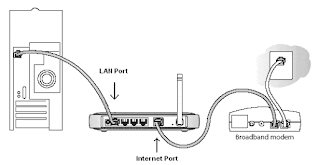
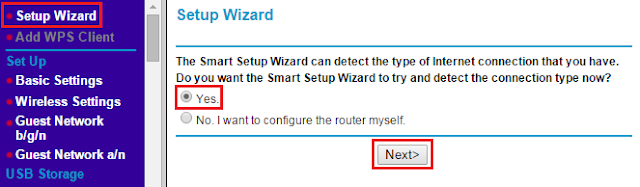


No comments:
Post a Comment